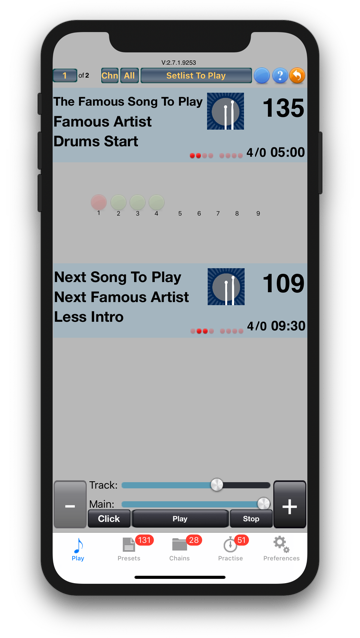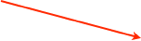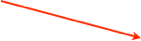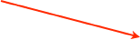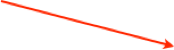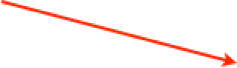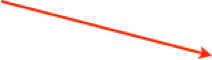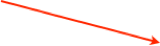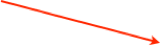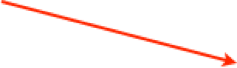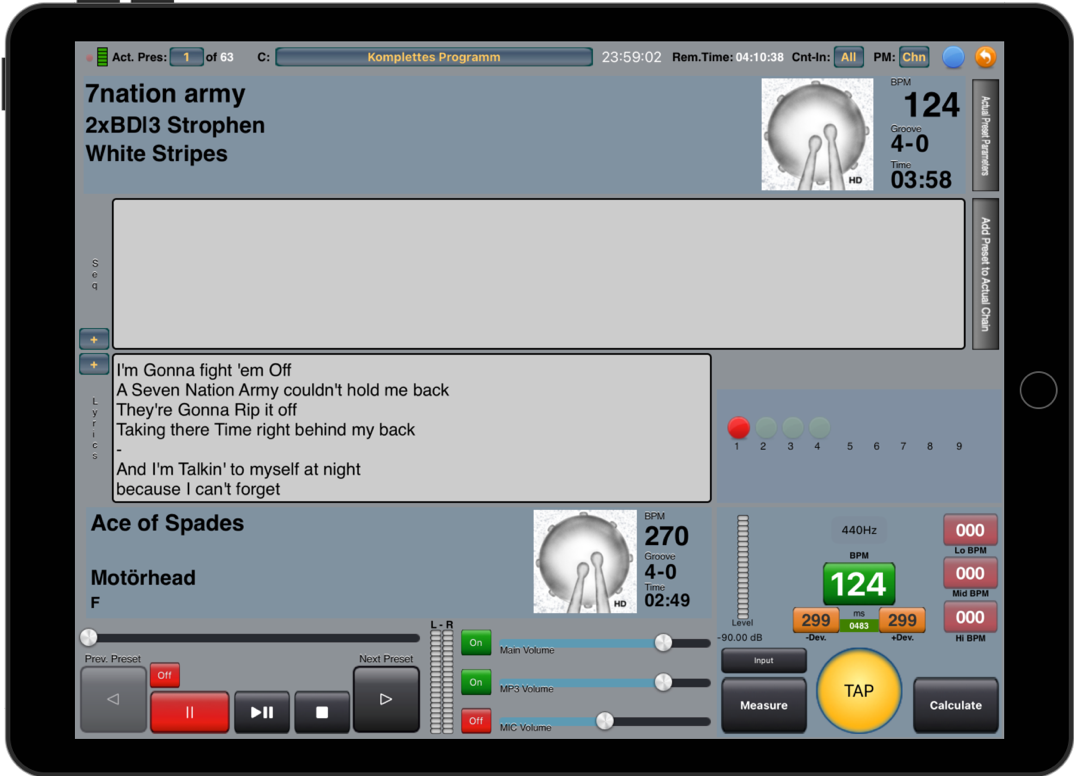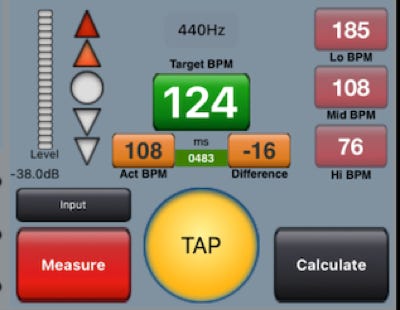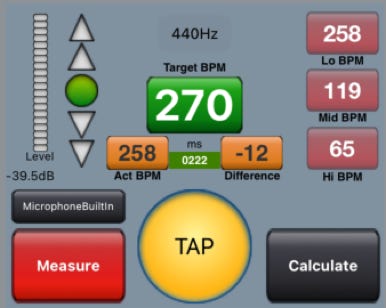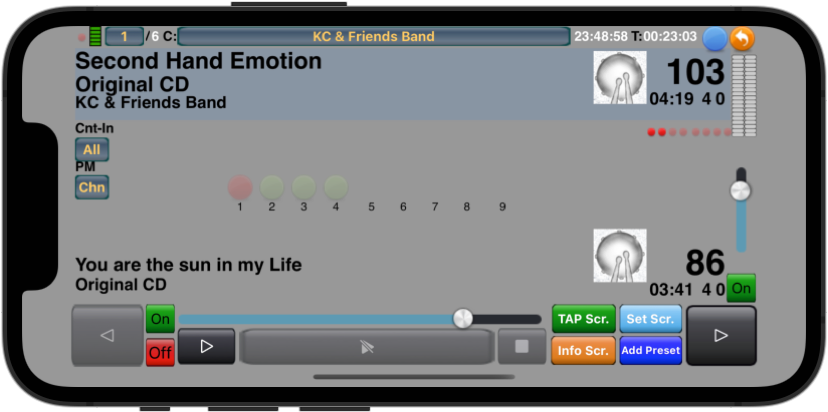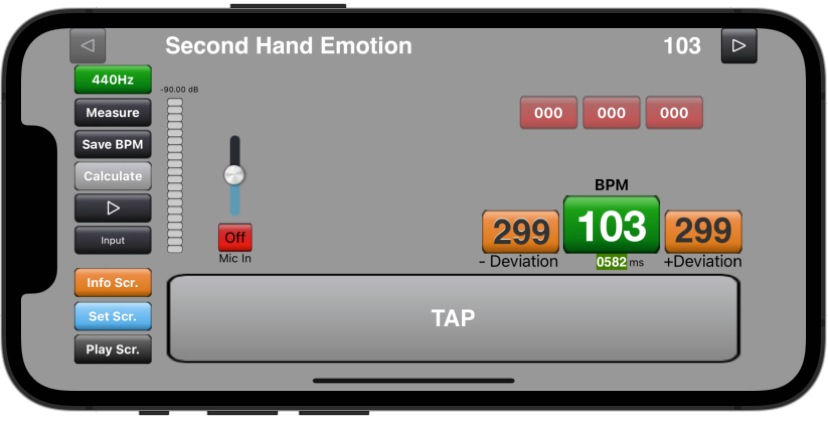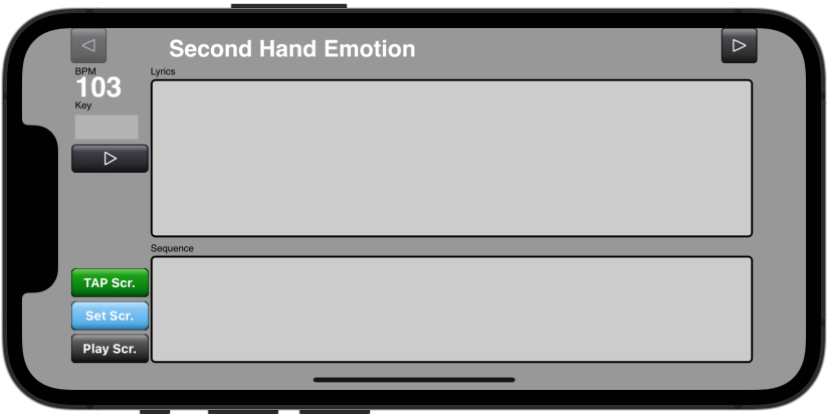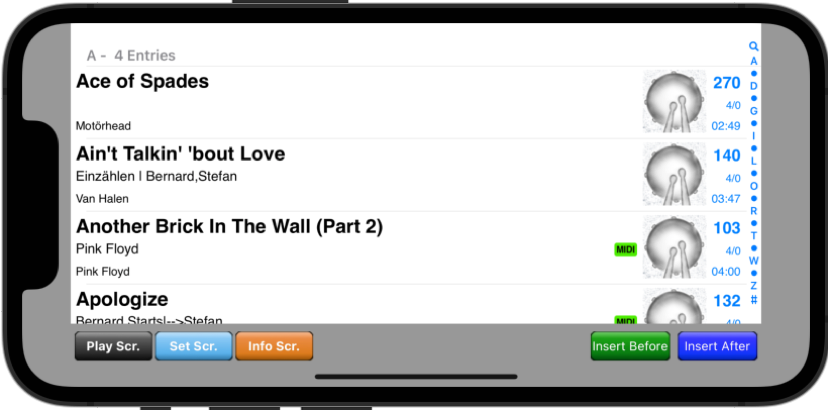Preset/Chain Selector
With this buttons it can be set in what order the sequence of the presets will be played. If „Play Preset“ is selected the device will play all available presets as they are stored on the device. If „Play Chain“ is selected only the sequence of the selected chain will be played.
Next/Prev Preset Buttons
With this buttons it is possible to select the next/prev preset in the selected sequence. The buttons gray out in case there is no next/prev preset.
Start/Stop
The start/stop button for the metronome.
Chain Select Button
The button pops up a picker where the chain to play can be selected.
Main Volume Slider
With this slider the main output volume can be set. Also the MP3 audio will be affected.
Audio Volume Slider
With this slider the MP3 audio output volume can be set.
Play / Pause Audio
If there is an Audio file associated to the preset the audio can be started and paused with this button.
Rotate Button
This button switches to the Stage Play Screen
Actual and next Preset area
In the top area of this screen the actual and the next preset are shown with its related information like BPM, Artist, Titel, Comment and more.